
As you know, the local digital currency market is suitable for generating income. There are many ways to make money from the digital currency market and there are also techniques that make you look superior to other investors. One of these methods is digital currency filtering, which you can use to identify digital currencies that have an upward trend. Filter writing in digital currency does not require coding, and you will be able to write filters in digital currency just by applying a series of tools available on the Trading View digital currency site. In this article, we are going to introduce you to how to write filters in digital currency in simple language and bring you one step closer to making easy money from the digital currency market.
Labels: Order to build a Forex robot , Build a stock trading robot , Build a trading robot , Merchant robot design , Free Forex Robot , Forex robot programming , Forex Expert Making Training , Build a trading robot with Python , Download Forex Trading Robot , Buy Forex Trader Robot , Automated Forex Robot , Free stock trading robot , Learn how to build a Forex trading robot , Alpari trading robots , Forex robot for Android , MetaTrader robot design , MetaTrader robot programming , Forex robot design , Forex robot programming , automated trading
What is digital currency filtering?
Before starting the tutorial on digital currency filtering, it is better to know what digital currency filtering is. Filtering in digital currency simply means that you separate different parts of a collection. This topic in digital currencies helps you to identify the currencies that are growing and have an upward growth. Filter writing in digital currency is done using special tools that we will discuss further. In general, digital currency filtering means that you check transactions through tools to bring more profitable conditions for us.
By using filter writing, we specify our conditions for profit and the output of your filter will be exactly according to your mentioned conditions. In this article, we are going to teach filter writing in digital currency in simple language in two stages, in the first part, we will explain the basic training and in the second part, the advanced training for you dear ones. You can connect several exchanges to the TradingView site, one of which is the Hotbit exchange. To get to know this exchange, you can read the full training article of Hotbit exchange.
Writing filters in digital currency: teaching 2 simple filters
The best place to start filtering is digital currency filtering in Trading View. You must first enter the TradingView.com website and go to the Product==>Screeners==>Crypto section from the menu or the top tab of this site as shown below. Know that you don’t need to write code to write a digital currency filter in TradingView and only use the tools available on this website to write the filter.
Binance exchange is one of the most famous exchanges in the digital currency market. This exchange is very famous among Iranians and almost 80% of Iranians use this exchange for trading. Therefore, it is better that we also use the Binance exchange for digital currency filtering. After entering the Screeners section, click on the Filter option on the right side of the image. Search for Exchange in the search section and then click on All and select Binance exchange as shown in the image below.
How to write a filter using the MACD indicator
To use the MACD indicator, search for MACD in the filter section. The MACD indicator works in such a way that the MACD line intersects the signal line upwards, where we have the MACD Level as the MACD line and the MACD Signal as the signal line. In the image below, these sections are highlighted for you, dear ones, so that you can easily understand these two issues.
Read more: How to transfer currency from Coinx to Trust Wallet
Don’t do anything about the second part, MACD Signal, and click on MACD Level below. A menu will appear for you and from there select the Crosses Up option from the available options. Then click on Value and select MACD Signal from there. By doing this, you have written a filter that will send you a message whenever the upward MACD line interrupts the line signal.
Read more: WEB3 training
How to check the filter output
Checking the output of the filter is to understand whether the written filter is working properly or not. To check the written filter, select Chart from the Product section and select the EGLD/BTC digital currency pair on the new page. Then, on the new page, click on Indicators and search for MACD.
Set the chart display to daily mode and then zoom on the chart. The blue line represents the Makdi line and the orange line represents the signal line. The filter that we wrote was supposed to cut the signal line of the MACD line upwards, which happened as shown in the picture. Therefore, our filter is working correctly.
Stochastic filter
To apply this filter, enter the Filters section again and click on the Reset All option. Select the Binance exchange and next we want to apply a filter that cuts the %K line, the %D line upwards. To do this, search for the term Stochastic and, as in the image below, select the term Crosses up, which means an upward intersection, in the first part and the term Stochastic %D in the Value section. In this indicator, the %K line will cross the %D line upwards, to check that this filter is working correctly, repeat the same steps as before.
Note that if the K line crosses the D line, it does not mean that it is time to buy and it is just a warning to start buying according to your logic. Filters are more to inform you about the status of digital currencies, not to mean 100% purchase.
Filter writing in digital currency: MPM strategy
In this section of digital currency filtering in Trading View, we are going to introduce you to how to filter digital currencies that follow the MPM strategy. Moving Average is the abbreviation of the first letter of MPM, in this case you can use two 10-day and 50-day calculators. This strategy works in such a way that if the 10-day moving average crosses the 50-day moving average, a message to buy will be sent to you. Parabolic SAR stands for the second letter of MPM, which indicates an uptrend when the close is above the Parabolic SAR indicator.
The letter M at the end of MPM stands for MACD indicator. If the MACD line is above the signal line, a message will be sent to you in the direction of an upward trend. Therefore, using the MPM strategy, you use 3 different indicators to identify digital currencies that will take an upward trend. In the following article, we will teach you how to apply this strategy in digital currency.
Read more: Trade in COCOIN
MPM strategy
As in the previous steps, you must enter the Filters section and select the Binance exchange. After you have selected the Binance exchange, search for SMA to apply the 10-day and 50-day moving average condition. Then, enter Crosses Up in the first section, and enter Simple Moving Average (50) in the Value section. By doing this, you created a notification for yourself that if the line related to the 10-day moving average crosses the 50-day moving average upwards, a warning will be displayed to you. Now search for the term Parabolic SAR and enter the term “Below” in the first section and “Last” in the second section.
To apply the MACD line, enter the term MACD Level and put Above in the first section and enter MACD Signal in the second section. After this filter is applied, few currencies remain. These digital currencies are the only currency pairs that follow this strategy.
Check the MPM strategy filter
To check the correctness of this filter, we select the SSV/BTC currency pair and enter the chart section of this currency pair. After entering, click on the Indicators option and from there search for MA in the search field to add the 10-day moving average to the chart. In order to be able to distinguish this chart from other charts, you can change its color by referring to its settings section as shown in the image below. Note that its Length is equal to 10 so that the 10-day moving average is activated for you.
You can also add the 50-day moving average to the chart. To add it, do the same steps as before, with the difference that enter 50 in the opposite length box so that the 50-day moving average is activated for you.
In the second part, you should add Parabolic SAR to the chart from the Indicators section. As in the picture below, you have now added 3 indicators to your chart. As you can see, the 10-day moving average has not crossed the 50-day moving average. But the value of the desired digital currency is lower than the Parabolic SAR, which indicates the downward trend in the price







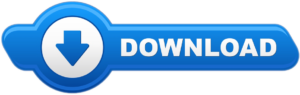
Comments (0)